Dengan memasang emoticon di kotak komentar maka para komentator akan lebih mudah untuk mengekspresikan perasaannya. Selain itu, juga akan membuat blogkita lebih ekspresif bukan?
Nah untuk memasang emoticon dikotak komentar. Anda harus men-setting kotak komentar agar muncul dibawah postingan terlebih dahulu. Contohnya seperti diblog ini. Jika kotak komentar anda berada dalam halaman pop-up seperti gambar dibawah ini maka anda tidak bisa memasang emoticon pada kotak komentar.
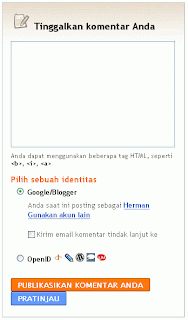
Bagi anda yang kotak komentarnya berada pada halaman pop-up. Silahkan diatur dulu agar kotak komentarnya muncul di bawah postingan. Kalau anda tidak tahu caranya, baca membuat kotak komentar tampil dibawah postingan.
1. Jika sudah klik Design -> Edit HTML
2. Beri tanda centang pada "Expand Widget Templates"
3. Cari kode </body>
4. Lalu letakkan script dibawah ini diatas kode </body>
<script src='http://www.hermanblog.googlecode.com/files/yemoticon.js' type='text/javascript'/>
5. Trus cari kode berikut ini:
<p class='comment-footer'><b:if cond='data:post.embedCommentForm'><b:include data='post' name='comment-form'/><b:else/><b:if cond='data:post.allowComments'><a expr:href='data:post.addCommentUrl' expr:onclick='data:post.addCommentOnclick'><data:postCommentMsg/></a> </b:if></b:if></p>
6. Kalau tidak sama, cari yang paling mendekati. Kemudian letakkan kode berikut ini dibawah <p class='comment-footer'>
<b><img border='0' src='http://us.i1.yimg.com/us.yimg.com/i/mesg/emoticons7/21.gif'/>:))<img border='0' src='http://us.i1.yimg.com/us.yimg.com/i/mesg/emoticons7/100.gif'/>:)]<img border='0' src='http://us.i1.yimg.com/us.yimg.com/i/mesg/emoticons7/71.gif'/>;))<img border='0' src='http://us.i1.yimg.com/us.yimg.com/i/mesg/emoticons7/5.gif'/>;;)<img border='0' src='http://us.i1.yimg.com/us.yimg.com/i/mesg/emoticons7/4.gif'/>:D<img border='0' src='http://us.i1.yimg.com/us.yimg.com/i/mesg/emoticons7/3.gif'/>;)<img border='0' src='http://us.i1.yimg.com/us.yimg.com/i/mesg/emoticons7/10.gif'/>:p<img border='0' src='http://us.i1.yimg.com/us.yimg.com/i/mesg/emoticons7/20.gif'/>:((<img border='0' src='http://us.i1.yimg.com/us.yimg.com/i/mesg/emoticons7/1.gif'/>:)<img border='0' src='http://us.i1.yimg.com/us.yimg.com/i/mesg/emoticons7/2.gif'/>:(<img border='0' src='http://us.i1.yimg.com/us.yimg.com/i/mesg/emoticons7/8.gif'/>:X<img border='0' src='http://us.i1.yimg.com/us.yimg.com/i/mesg/emoticons7/12.gif'/>=((<img border='0' src='http://us.i1.yimg.com/us.yimg.com/i/mesg/emoticons7/13.gif'/>:-o<img border='0' src='http://us.i1.yimg.com/us.yimg.com/i/mesg/emoticons7/7.gif'/>:-/<img border='0' src='http://us.i1.yimg.com/us.yimg.com/i/mesg/emoticons7/11.gif'/>:-*<img border='0' src='http://us.i1.yimg.com/us.yimg.com/i/mesg/emoticons7/22.gif'/>:<img border='0' src='http://us.i1.yimg.com/us.yimg.com/i/mesg/emoticons7/35.gif'/>8-}<img border='0' src='http://us.i1.yimg.com/us.yimg.com/i/mesg/emoticons7/102.gif'/>~x(<img border='0' src='http://us.i1.yimg.com/us.yimg.com/i/mesg/emoticons7/104.gif'/>:-t<img border='0' src='http://us.i1.yimg.com/us.yimg.com/i/mesg/emoticons7/66.gif'/>b-(<img border='0' src='http://us.i1.yimg.com/us.yimg.com/i/mesg/emoticons7/62.gif'/>:-L<img border='0' src='http://us.i1.yimg.com/us.yimg.com/i/mesg/emoticons7/14.gif'/>x(<img border='0' src='http://us.i1.yimg.com/us.yimg.com/i/mesg/emoticons7/24.gif'/>=))</b>
7. Klik Save Template.
8. Selesai. Silahkan dites di kotak komentar anda. Jika berhasil maka akan muncul icon-icon lucu di kotak komentar anda seperti ini:
Selamat mencoba..








0 comments:
Posting Komentar